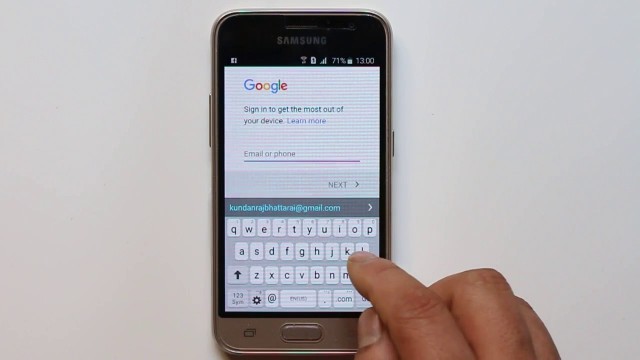
Fortunately, Google will accurately identify the devices on which your Google Account is used, and you can access any of the devices that use your Google Account at any time by going to your Google Account settings menu. Stop. In this article, we are going to teach you how to revoke your phone's access to your Google account. So join us.
Introduction
You can activate or use your Google Account on your phone, computer, tablet, laptop, etc. For example, your laptop's Chrome browser can sync with your Google Account, or Sync. One of the main uses of Google Account is to use Google Account on Android tablets and phones. When you use your Google Account on different devices, a list of these devices appears in the settings menu of your Google Account. In other words, Google will accurately identify the devices on which your Google Account is used. You can manage and deny access to your Google Account from various devices whenever you want by going to your account settings menu.
Suppose you want to remove a phone from the list of devices associated with your Google Account, or in other words, deny your phone access to your Google Account. In this case, you have to go through certain steps that are very simple. In this article, we want to talk about how to disable phone access to your Google account. The same method can be used to deny access to other devices interacting with your Google Account.
How to cancel phone access to Google account
As mentioned above, we assume that you intend to block a phone from accessing your Google Account. You must perform the following steps
Learn how to delete a Gmail account from Android.
Click on this section to go to your Google Account settings page. If needed, you must enter the details of your desired account and log in.
In this case, you will face different sections, one of which is called Sign-in & Security. In this section, a blue option called Devices & Notifications can be seen, which you must click on.
In the Recently Used Devices window, click Review Devices.
As you can see, a list of devices interacting with your Google Account will appear. Click on the name of the phone you want to display additional information.
Now you need to select the Remove option to complete the process of revoking the phone's access to the Google account.
So, by following the same steps, you can easily block the access of any other device in the list to your Google account, in addition to revoking the phone's access to the Google account








